Videos provide an accessible alternative when a block of text just doesn’t connect with learners.
In this session, we explore the basics of Microsoft Clipchamp, a free, browser-based video editor that makes creating polished videos simple and accessible. We walk through starting a project, importing media, building and trimming a timeline, adding text and music, and exporting your final video. We also look at useful tools like screen recording, captions, and transcript editing to make your videos more engaging and inclusive.
By the end of this workshop, you’ll have hands-on experience with Clipchamp’s core features and the confidence to start creating your own instructional or promotional videos.
To explore more, discover related sources at the bottom of this page.
Critical Thinking Questions:
-
When is it more effective to use video instead of text or images for communication?
- How do you decide what to keep or remove when editing to make your video more engaging?
- How can you adapt a video for different audiences?
- What’s one scenario in your own work where using Clipchamp could save you time or make your content more engaging?
Video Transcript:
Click here to read
00:00:04:15 – 00:00:19:14 — Facilitator
Welcome to our Clipchamp workshop. Today we’ll cover how to start a project, gather and import media, build a timeline, splice and layer clips, and enhance videos with titles and music.
00:00:19:14 – 00:00:43:10 — Facilitator
We’ll also look at recording and editing directly in the Clipchamp interface—voiceovers, and even text-to-speech. We’ll touch on effects and transitions, and finish with exporting and sharing. Exporting is especially easy through Clipchamp’s connection with Microsoft.
00:00:58:00 – 00:01:18:08 — Facilitator / Participants
Facilitator: For those just joining: what are some pros and cons of instructional video?
Participant 1: Students can rewatch and target areas they need, which improves efficiency.
Participant 2: I use videos mainly as topic intros. My class is 100% asynchronous; videos let me introduce material without using live class time, and students arrive prepared.
00:01:50:00 – 00:02:11:06 — Participants
Videos provide context and personalization compared to sending students to a random video with no framing. They’re also useful for whole-class feedback on assignments—helpful for visual and auditory learners.
00:02:36:01 – 00:03:12:04 — Participants / Facilitator
Participant: Reading long blocks of text can be hard; video provides an accessible alternative.
Participant: Tone matters in feedback—video captures tone better than text.
Facilitator: Great points—lots of reasons to use video.
00:03:12:04 – 00:03:50:02 — Facilitator
So, what is Clipchamp? It’s a free, browser-based video editor—very beginner-friendly and straightforward once you learn the tools.
00:03:50:02 – 00:04:39:12 — Facilitator
When signing in, use your work or school Microsoft 365 account (your Columbia email). We’ll import media from Microsoft Cloud/OneDrive, and the work/school version has differences from personal accounts (templates, resources). Using the work/school account ensures we’re all on the same interface with shared media access.
00:04:39:12 – 00:05:15:10 — Facilitator
Before we dive in, let’s download the sample media we’ll use—it takes a minute. From the Clipchamp home screen, click Create new video to open the workspace. We’ll cover each panel in detail shortly, but first let’s get media importing.
00:05:19:04 – 00:06:11:02 — Facilitator
In the Media pool, click Import → OneDrive, then navigate via Quick Access to the CORE intranet Document Manager → Other Documents → Center of Excellence → Media Files. Select the three videos for today; they’ll download into the project.
00:06:11:02 – 00:07:17:00 — Facilitator
While those load, here’s a quick sample of what we’ll build. We’ll walk through the interface:
-
Timeline (bottom): where we arrange video, audio, text, and images on tracks (like layers). Top tracks appear in front; audio typically sits on lower tracks (e.g., background music beneath dialogue).
-
Viewer/Monitor (center): preview of your edit.
-
Media panel (left): your imported files (recordings, images, music).
-
Toolbar (far left): project-wide tools (text, transitions, templates). When you select a clip on the timeline, clip-specific tools appear on the right.
00:07:17:03 – 00:08:57:06 — Facilitator
Project-wide actions live on the left; clip-specific controls are on the right after selecting a timeline item. We’ll practice these as we edit.
00:09:20:05 – 00:10:08:01 — Facilitator
Let’s build the title first. Open Stock media (Clipchamp’s built-in library of images/videos/music/graphics; some assets are paid, many are free). Search “person at computer,” then drag a clip onto the timeline to create your first video track. Press Space to play.
00:10:08:01 – 00:11:00:01 — Facilitator
Now add text: open Text in the left toolbar. Pick a style with a background box for readability over video. Drag it onto the Viewer or timeline. If it lands later in time, drag the text clip left, or click the trash-can gap icon to snap it to the start.
00:11:00:01 – 00:12:06:02 — Facilitator
Type a title (e.g., “Clipchamp Workshop”). Position it (rule of thirds works well—bottom-left). Apply brand font/colors: with a Business account you can load a Brand Kit (colors, logos, fonts). Paste the Brand Kit link in the brand settings to add Columbia College fonts (e.g., Raleway bold) and colors (Columbia blue/red).
00:12:06:05 – 00:12:55:01 — Participant / Facilitator
Participant: Can we import the Brand Kit into PowerPoint?
Facilitator: It’s saved in the 365 ecosystem, so you may be able to reuse it across apps. I’ll look into specifics.
00:13:45:15 – 00:15:16:13 — Facilitator
Back to our title: with the text selected, use the Fade control (top-right) for a subtle 0.5s fade-in/out. Play from the start to preview.
00:15:58:06 – 00:16:58:03 — Facilitator
Let’s add our camera recording (talking head) after the title. Drag it to the timeline; it should snap to the end of the title. If the recorded video doesn’t fill the frame, you can scale it; or change the Background color (top bar) for a cleaner look. For Columbia blue, use hex #003258.
00:21:00:10 – 00:22:09:02 — Facilitator
Trim awkward silence at the start of the talking-head clip:
-
Method 1: Drag the clip’s edge handle inward, then delete the gap (trash-can icon).
-
Method 2: Place the playhead at the cut point, click Split (scissors) or press S, select the unwanted portion, and Delete. Use Ctrl+Z to undo if needed.
00:22:27:08 – 00:24:08:06 — Facilitator
Next, we’ll introduce a screen recording and do picture-in-picture:
-
Find the moment you say “I’ve got my screen recording here,” then drag the screen-recording clip to the timeline so it aligns with that point.
-
Split the talking-head clip at that point (S).
-
Move the talking-head segment above the screen recording track.
-
Resize/reposition the talking-head in a corner.
00:25:01:03 – 00:26:26:07 — Facilitator
Add a Crossfade transition between clips (left toolbar → Transitions → Crossfade). Keep it subtle—about 0.5s.
00:26:38:00 – 00:27:27:00 — Participants / Facilitator
Participant: Seeing the instructor builds connection and engagement.
Facilitator: Agreed—having a face on screen can make instructors feel more accessible to students with questions.
00:27:27:00 – 00:28:23:07 — Participants / Facilitator
Participant: Could an avatar replace the instructor video?
Facilitator: A real face is usually more engaging than none, but a still image or animated icon is better than nothing if camera video isn’t possible.
00:28:29:08 – 00:30:22:14 — Facilitator
Syncing the screen recording: They weren’t recorded simultaneously, so trim the dead space at the start of the screen recording. Find where the cursor first moves (around 00:29:13 in this demo), split and delete the earlier portion, and restore the transition if needed. Extend the clip handle if you trimmed too much.
00:30:23:01 – 00:31:14:15 — Facilitator
On-screen labels: Add a heading text object as a visual cue when you introduce key terms (“Timeline,” etc.). Style it with brand font and Columbia red. Add 0.5s fades in/out and extend the text clip to cover the entire explanation segment.
00:31:34:13 – 00:33:22:10 — Facilitator
Use on-screen text to direct attention (e.g., place “Timeline” near the timeline). Extend the clip by dragging its handle to match how long you discuss that element.
00:33:38:01 – 00:35:28:06 — Participant / Facilitator
Participant: Should beginners trim before adding layers/text to avoid losing transitions or alignment?
Facilitator: Best practice: sync first, then trim early, then add transitions last. If you trim, select all relevant layered clips together so they stay in sync.
00:35:50:02 – 00:38:57:06 — Facilitator
Demonstration: Trim out a stumble by selecting both the screen and talking-head tracks, splitting at the same points, and deleting the middle. Zoom in (Ctrl +) if you need to reveal the gap delete icon.
00:38:58:02 – 00:41:20:08 — Participant / Facilitator
Participant: Does Clipchamp automatically remove “ums”?
Facilitator: There are two tools:
-
AI Suggestions (icon near scissors): can condense pauses/awkward bits, works best on a single video track.
-
Transcript editing: Generate a transcript, then delete words (e.g., fillers) directly in text; Clipchamp removes those portions from the video. Works best when you have one main video track so it doesn’t desync with other layers.
00:41:23:02 – 00:49:16:08 — Facilitator
Captions/Subtitles: Generating a transcript lets you auto-create subtitles and adjust their style. You can also export an SRT for platforms like YouTube to keep captions as a separate, editable file. Transcript editing is a fast way to clean up speech when using a single source track.
00:49:32:01 – 00:47:18:06 (time cross-referenced) — Participant / Facilitator
Participant: My Teams class recordings expire when linked in Moodle. If I edit in Clipchamp and export a file, will it stay?
Facilitator: Yes. Export a video file (not just a link) and upload it to Moodle; files persist. Alternatively, upload to YouTube and link from Moodle.
Participant (Patrick): You can also build a library of stock clips (e.g., assignment intros, recurring instructions) and reuse them in new projects to save time.
00:50:02 – 00:53:36 — Facilitator
Music: Use short stings for intros/transitions. Avoid full-length background music under long dialogue—looping can be distracting. Add fade-in/out (e.g., 0.5s in, 2s out) and balance levels (e.g., music ~30–35%). Raise dialogue volume cautiously to avoid clipping.
00:54:17:02 – 00:56:35:12 — Facilitator / Participants
Record & Create: Clipchamp can record your screen, camera, and audio; text-to-speech supports multiple voices/languages. You can replace noisy dialogue by re-recording short segments. Translation for TTS exists in many AI tools; try it and share results.
00:56:57:15 – 00:59:00:07 — Facilitator
Exporting: Click Export (top-right). Choose resolution based on your source (1080p is standard; 4K only if you shot in 4K and need it). Name the file and choose a save location—OneDrive is convenient for sharing and Moodle uploads. Personal accounts include a direct YouTube upload option.
00:59:00:07 – 01:00:12:11 — Facilitator
Recap: We covered account types, importing media (local/OneDrive), timelines (trim/split/arrange), text and music, transcript/captions, and exporting. We didn’t get to text-to-speech narration in depth today, but it’s worth exploring next time.
01:00:12:11 – 01:01:30:12 — Facilitator / Participants
If you’re working on a project and get stuck, reach out to the Center of Excellence/Academic Services—we can book 1:1 support to realize your vision.
Thanks for attending—this was my first workshop, and I appreciate your time and patience. Have a great evening!
Useful Resources:
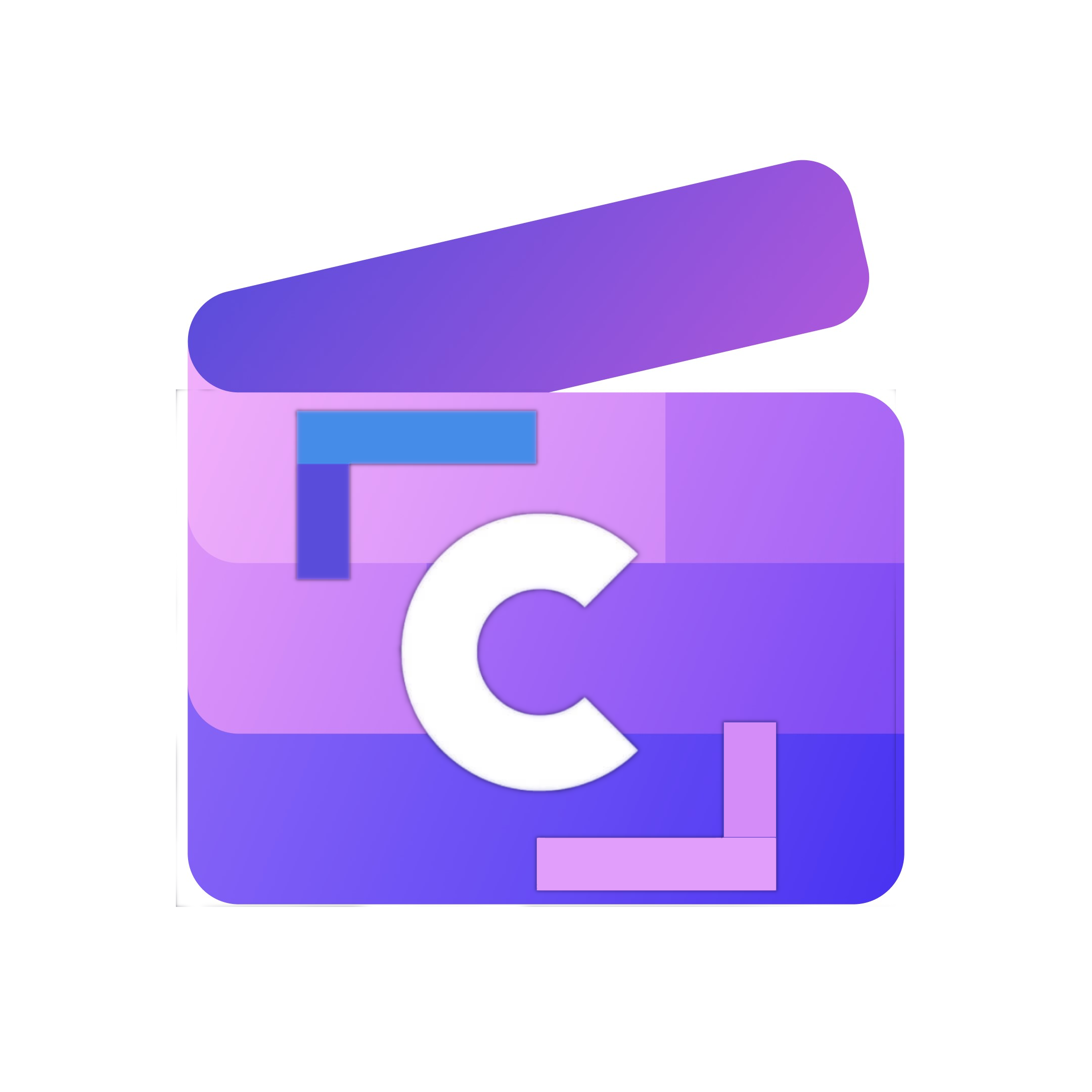
ClipChamp
Microsoft’s free, browser-based video editor that makes creating polished videos fast and beginner-friendly. Trim and layer clips, add text, music, and captions, and record your screen or webcam—all within your Microsoft 365 account.
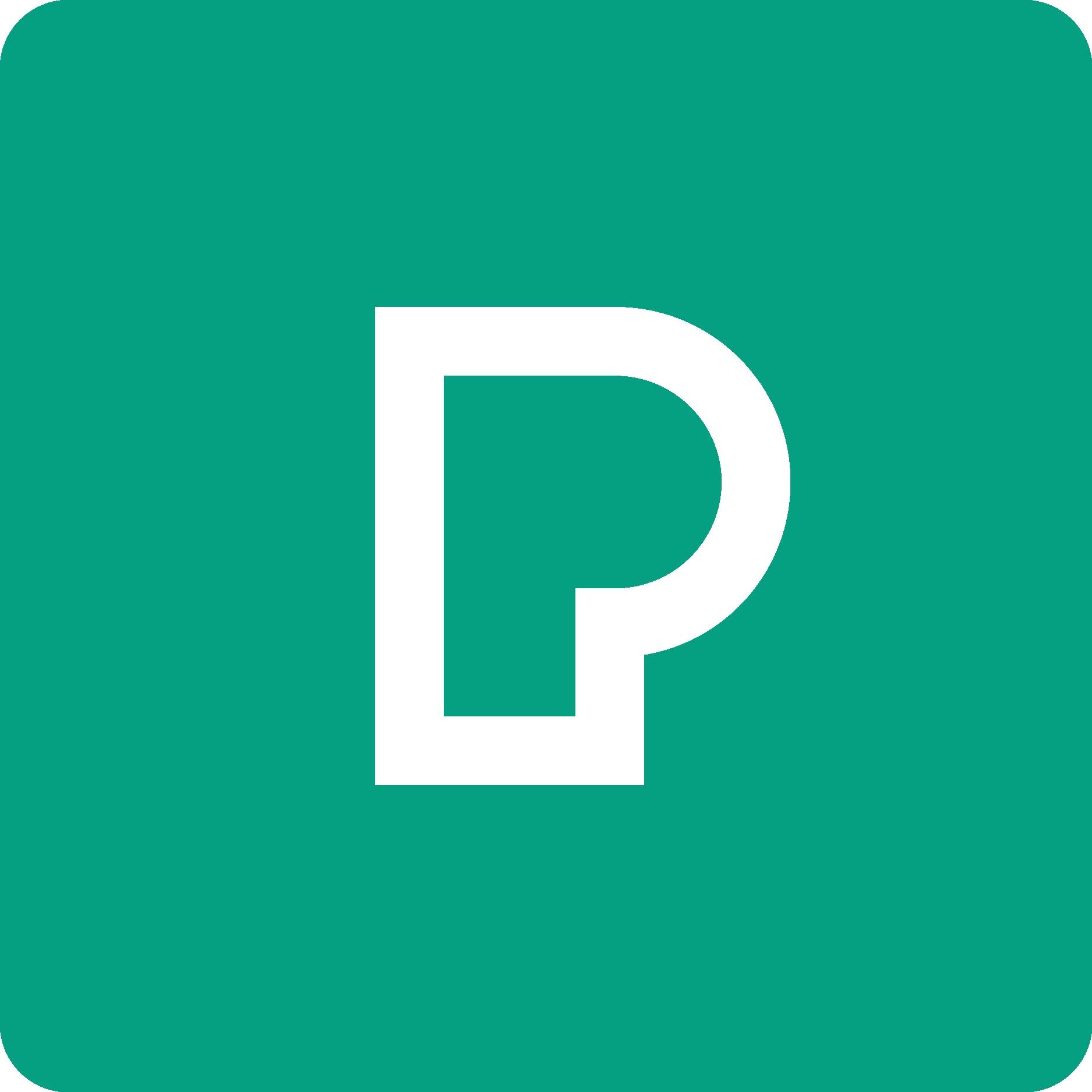
Pexels
A free stock photo and video platform that offers high-quality, royalty-free media. It’s widely used by designers, educators, and marketers for professional-looking visuals, and integrates directly into tools like Canva and Clipchamp for easy importing.
Coverr
A free stock video platform that provides high-quality, royalty-free footage. Its library is easy to browse by theme, making it a quick resource for educators who want professional visuals without licensing hassles.


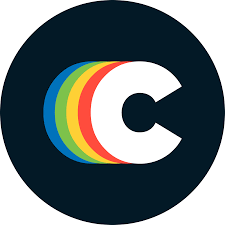
0 Comments